ScanNow using TWAIN scanner
The following video covers how to add documents for Dynamics GP record using a TWAIN scanner:
- Click on the "ScanNow using any TWAIN compliant scanner" option in the file capture options panel to add documents from a TWAIN compliant scanner as shown below:
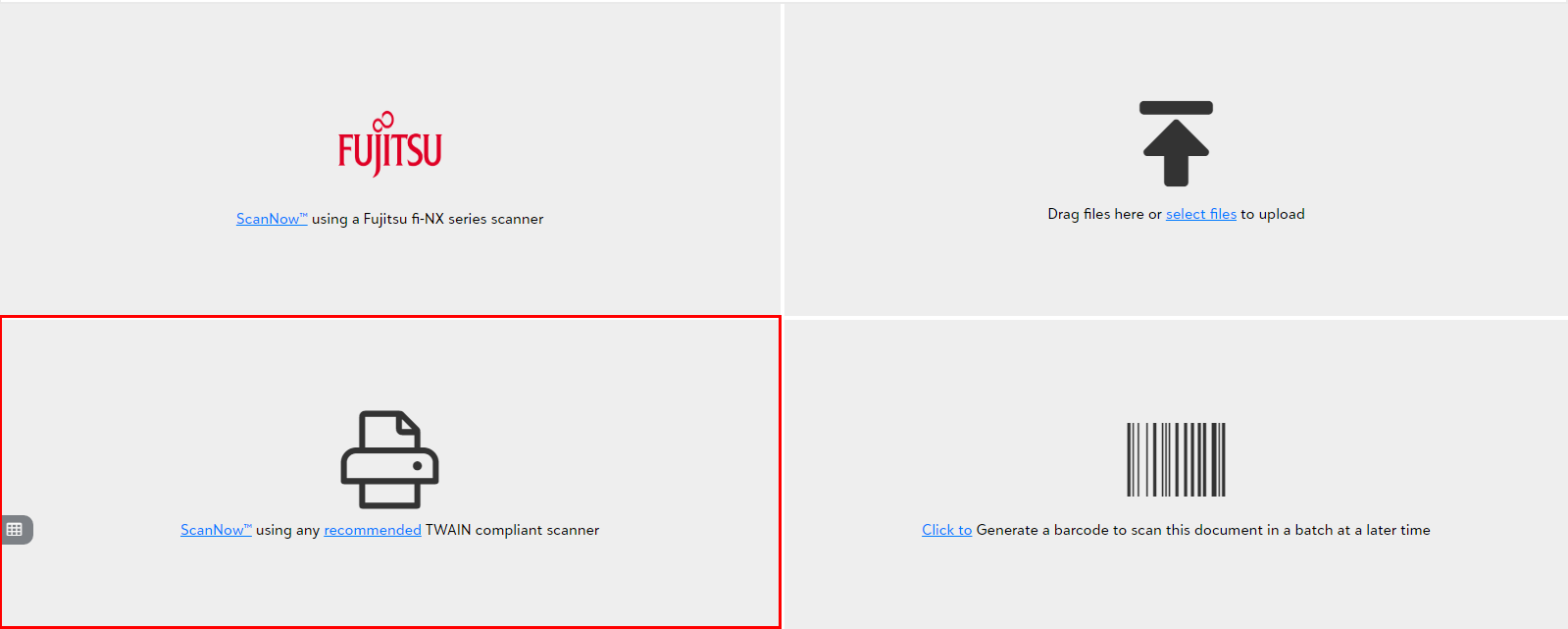
- You shall be prompted to pick a scanner from the available list of scanners upon clicking "Scan Now using TWAIN compliant scanner".
-
You can define your favorite scanner as default if you do not want to select it again.
Tip: you will be prompted to download and install the web scanning utility when scanning for the first time. You must download the utility as per the given instructions to scan documents using the TWAIN scanner.
Note: The scanning utility and thus TWAIN scanning only works on Windows operating system, whereas scanning on a Mac can only be accomplished with the Fujitsu fi-NX series scanner option.
The ideal configuration for PaperSave supported TWAIN Compliant Scanner is as shown below:
For Output Type: PDF
| 16 GB RAM | |||
| Page Side | DPI | Scan Type | Total Pages |
| Single | 200&300 | Black & White/Color/Gray | Upto 600 |
| Duplex | 200&300 | Black & White/Gray | Upto 600 |
| 200 | Color | Upto 200 | |
| 300 | Color | Upto 40 | |
| 8 GB RAM | |||
| Page Side | DPI | Scan Type | Total Pages |
| Single | 200&300 | Black & White/Color/Gray | Upto 600 |
| Duplex | 200&300 | Black & White | Upto 600 |
| 200 | Color | Upto 200 | |
| 300 | Color | Upto 40 | |
| 200 | Gray | Upto 400 | |
| 300 | Gray | Upto 120 | |
For Output Type: TIFF
| 16 GB RAM | |||
| Page Side | DPI | Scan Type | Total Pages |
| Single | 200&300 | Black & White/Color/Gray | Upto 600 |
| Duplex | 200&300 | Black & White/Color/Gray | Upto 600 |
| 8 GB RAM | |||
| Page Side | DPI | Scan Type | Total Pages |
| Single | 200&300 | Black & White/Color/Gray | Upto 600 |
| Duplex | 200&300 | Black & White/Color/Gray | Upto 600 |
